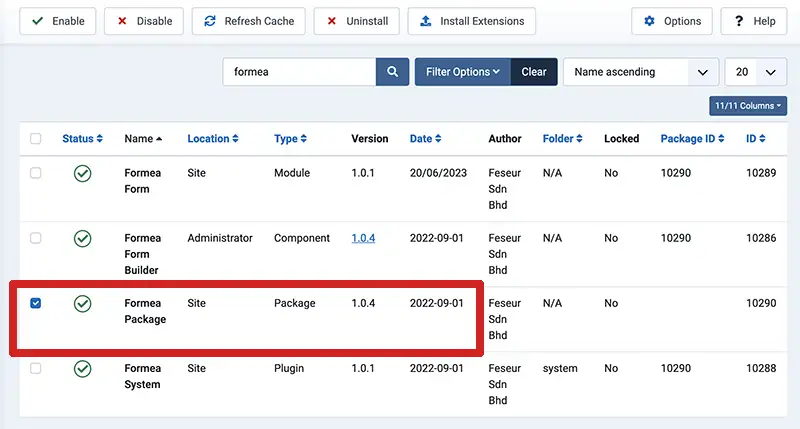Ready to get started with Formea? That's great! We are here to help.
On this page, you will get some quick tips to help you hit the ground running with Formea. We hope you enjoy Formea every bit as much as we have enjoyed making it.
Downloading Formea
The first thing you need to do is download the latest build of Formea. You can find it in Formea's landing page.
Get Formea HereDepending on the version downloaded, the extension will be in a zip file named pkg_formea_x.x.x.zip,
where x.x.x is the version. This zip file is a package of extensions consists of a Library, Component,
Modules & Plugins required to run Formea, with a total file size of ~1.6 MB
What's in the zip file
pkg_formea_x.x.x.zip | 1.6 MB)
| File name | Description | Type | Remarks |
|---|---|---|---|
| com_formea.zip | The main Formea component | Component | Required |
| lib_feseur.zip | Common library used by extensions developed by Feseur. | Library | Required |
| plg_system_formea.zip | A system plugin used to do error logging, system checking, user input filtering and validation in the ecosystem of Formea Component | Plugin | Required |
| mod_formea_form.zip | To display forms in a module position | Module | Optional |
Install via upload
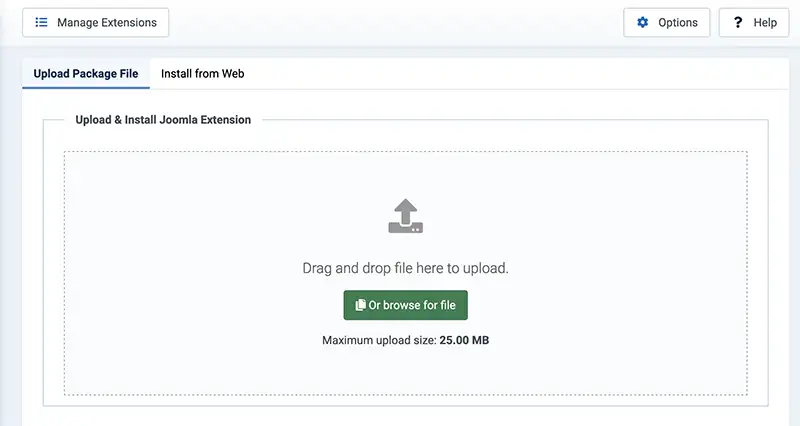
To install Formea, use the Extensions Installer in the Joomla administration.
- Go to System » Extensions » Install » Upload Package File
- Upload or drag the
pkg_formea_x.x.x.zipfile you've downloaded earlier.
Install from folder
- Using FTP, upload the
pkg_formea_x.x.x.zipfile you've downloaded earlier to the/tmpdirectory of your Joomla installation on your webserver - Go to System » Extensions » Install » Install from Folder
- Click on the Install button and Joomla will install it from the given directory.
Updating Formea
The process for updating Formea to the latest version is the same with new installation (apart from a new pkg_formea_x.x.x.zip
file of course), however there are certain
points to take note of:
- Prior to installing the new version, we recommend retaining the existing version, as there is no need for its removal. Uninstalling the previous version before updating will result in the loss of all form data, necessitating the recreation of forms, elements, and linked menu items.
- Before proceeding with the extension update to the latest version, it is advisable to create a backup copy of your site. This precaution ensures that in the event of any issues or unforeseen circumstances, you have the option to revert to the previous state.
Check for new version
To see whether your site is running on latest version of Formea or not, you can go to Formea » Dashboard, you'll be notified there
Joomla! Update will also be able to alert you for new version of Formea
Uninstall Formea
If you need to uninstall Formea for any reason, such as wanting to start from scratch or finding it does not meet your requirements after installation and use, you can follow these instructions to completely remove the extension:
- Log in to the backend of your website using a super admin account.
- Navigate to 'Extensions' » 'Manage' » 'Manage menu item.'
- In the search box, enter 'Formea' to search for the Formea package along with its components, modules, and plugins (as shown in the screenshot).
- First, select the 'Formea Package' and uninstall it by clicking the 'Uninstall' button in the toolbar.
- After successfully uninstalling the package, proceed to remove other Formea items.
- Click the 'Uninstall' button in the toolbar to remove the remaining components, modules, and plugins.
Following these steps will ensure the complete uninstallation of the Formea extension.