The Formea Backup plugin allows you to create a backup of your Formea forms in which you can then restore or transfer and upload it on another Joomla! site installation.
Overview
The Formea Backup plugin is a powerful tool designed to help Joomla! users securely store and transfer their forms across different installations or domains. With this extension, users can easily create backups of their forms, ensuring that all form elements, settings, and configurations are preserved in a single, portable file. This feature is especially useful for developers managing multiple Joomla! sites or for those who want to safeguard their forms in case of system failures or migrations.
One of the key benefits of the Form Backup Extension is its ability to streamline workflow by allowing users to reuse forms without needing to recreate them from scratch. Whether you’re migrating to a new site, sharing form templates between projects, or restoring forms after a system upgrade, this extension saves time and effort. It also provides peace of mind, knowing that your forms are backed up and can be quickly restored with all settings intact.
Generating Backup Files
After installing and enabling the plugin, you can begin creating your backups. The process to generate a backup file is straightforward.
-
In your Joomla! Administrator, navigate to Components > Formea Form Builder > Formea Extensions > Backup.
-
By default, you'll see the "Backup Lists" section where all previously created backups are displayed.
Click the "Create Backup" button to start creating a new backup.
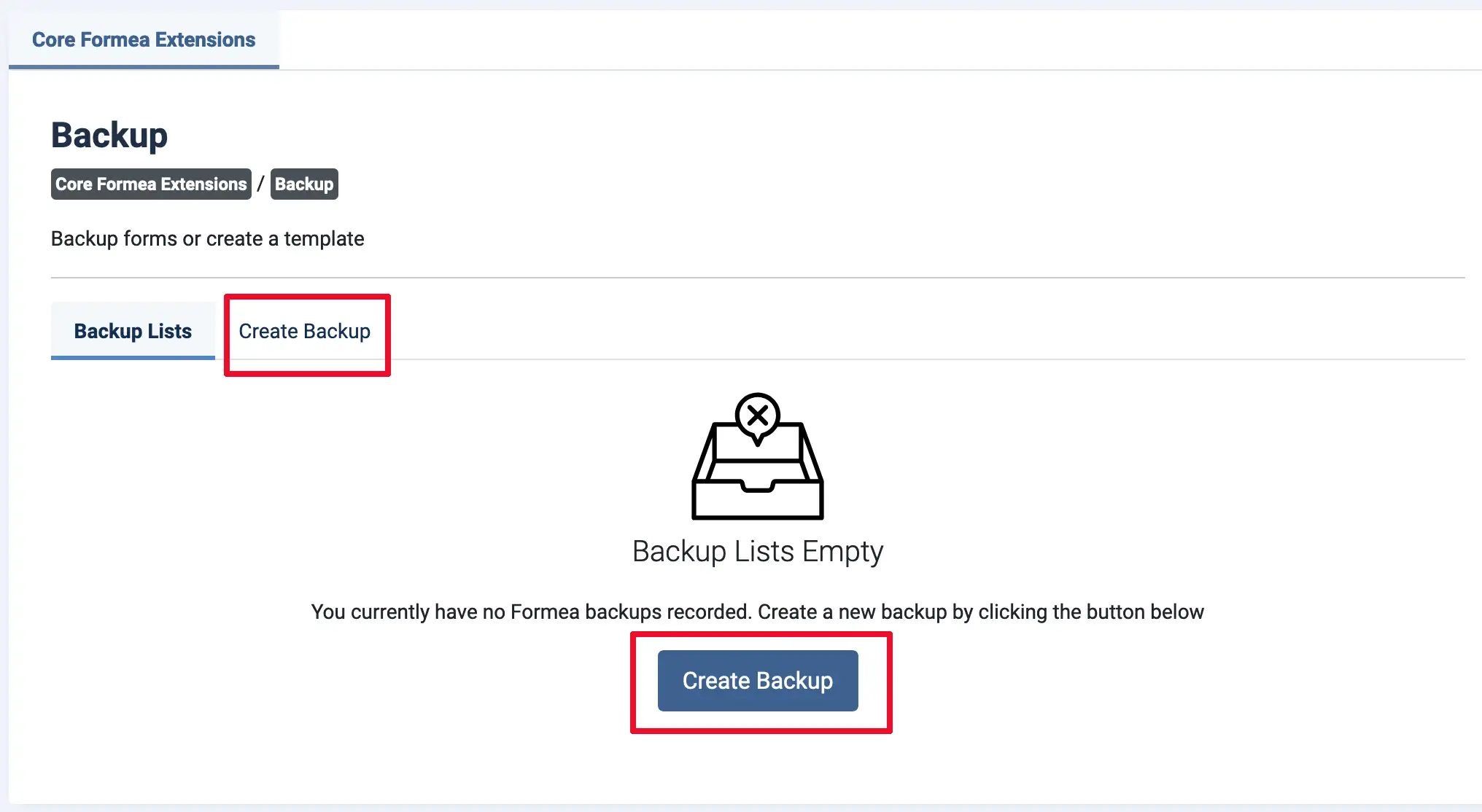
-
Select the forms you'd like to back up.
The selected forms will be compiled into a single compressed .zip file. You can still download individual backups later if needed.
Click "Next" to continue.
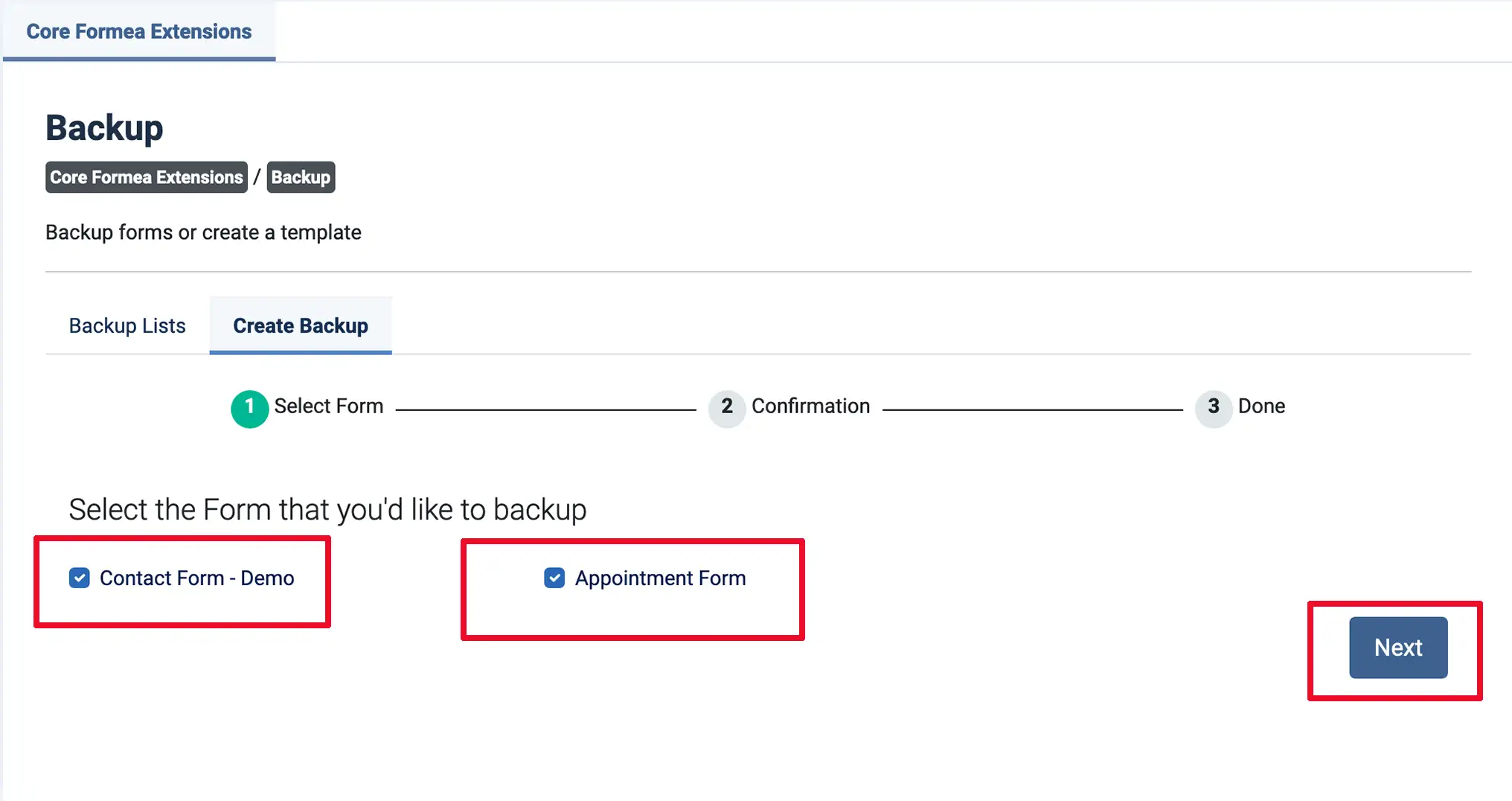
-
In the confirmation section, configure your backup with the following options:
Backup Title The title that will be used as the file name for the compressed .zip file. Include Submissions Choose whether to include submission data in the backup. Note Leave a note to display after the restoration completes. Example: "Check email content images for broken links." Click "Generate Backup" to initiate the backup process.
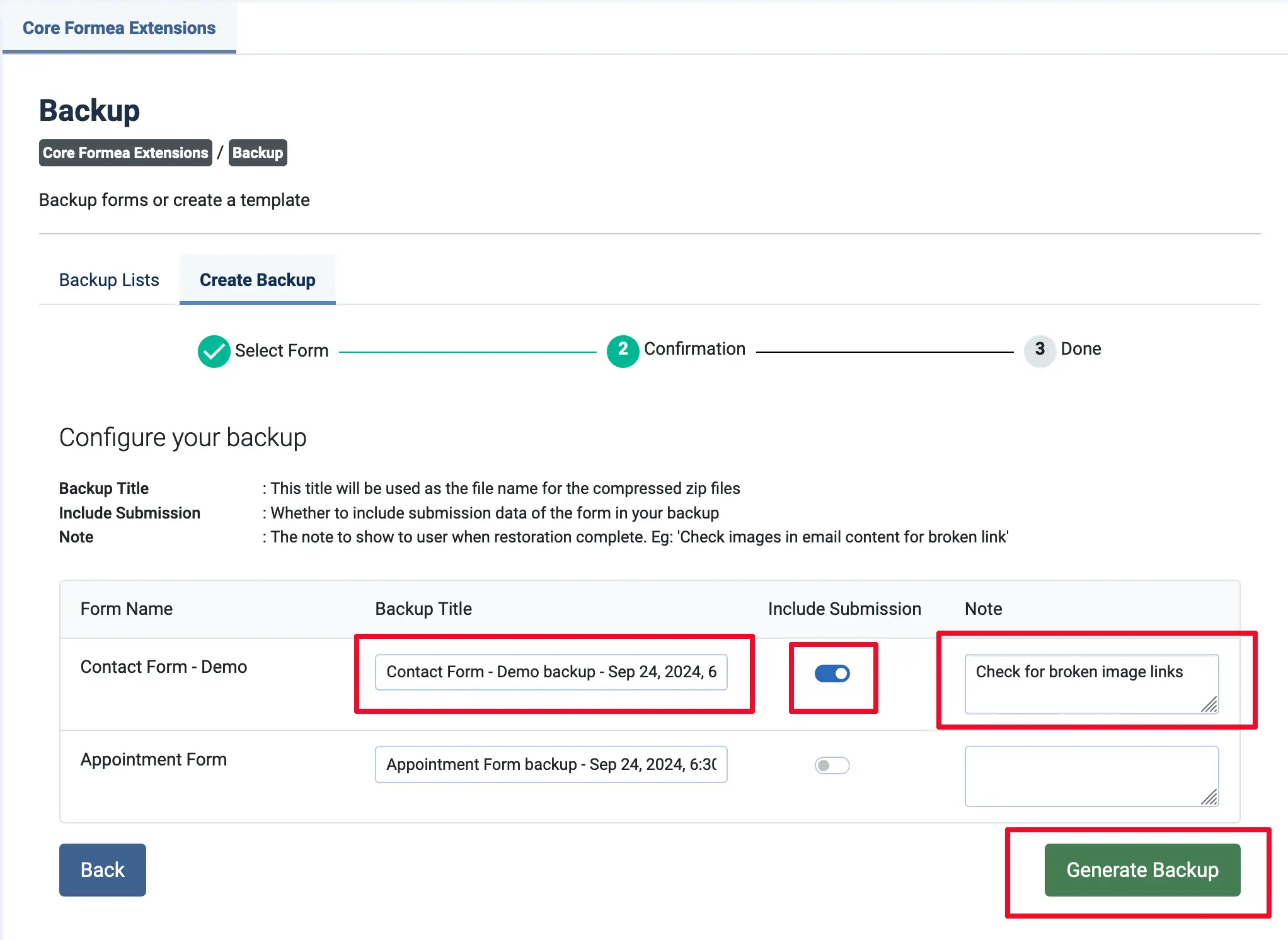
-
A dialog will appear during the backup process. Do not close your browser until the process completes or you see an error message.
Depending on the complexity of your forms and the amount of submission data, the process may take some time.
The dialog will automatically close when the process finishes.
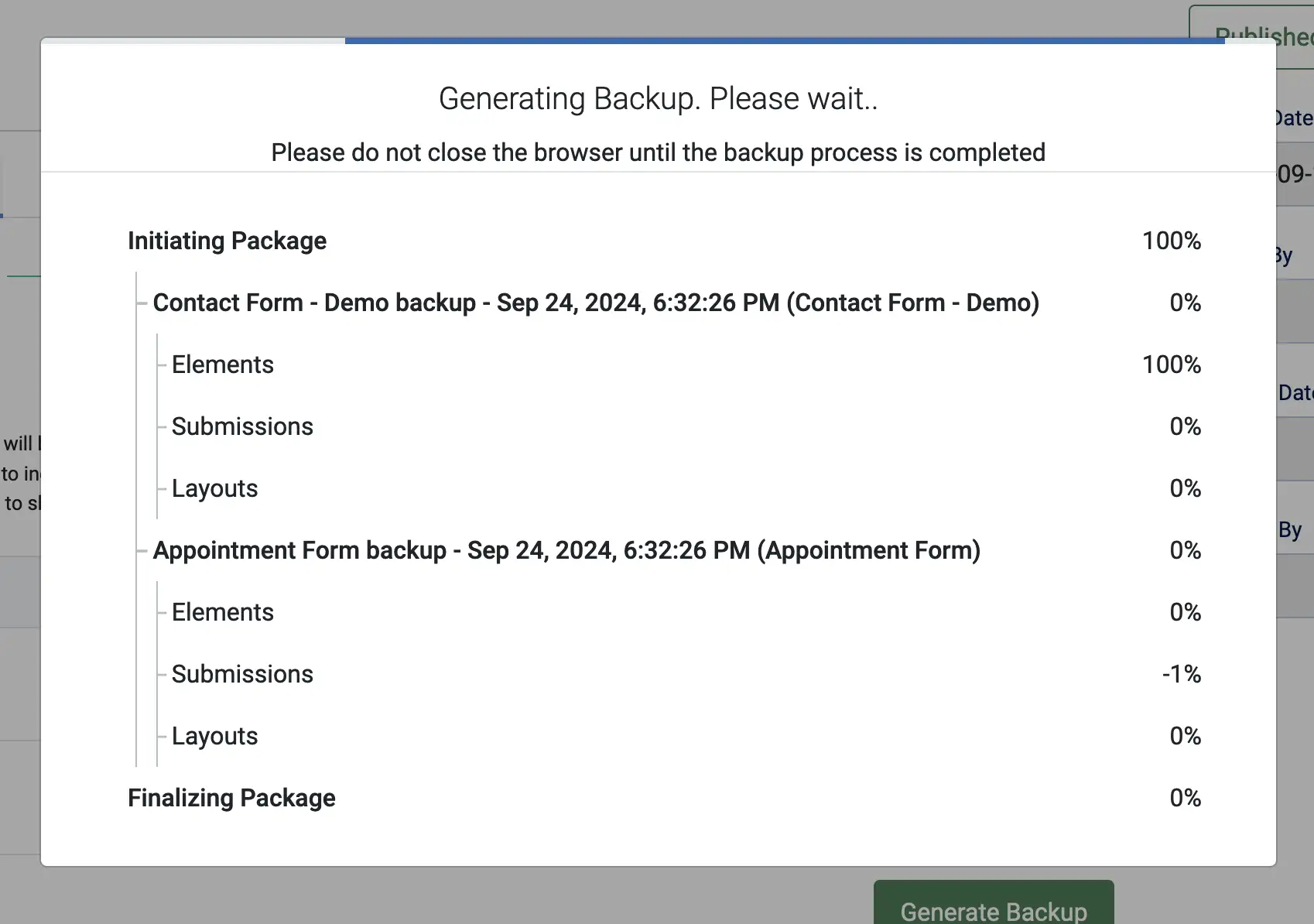
-
Once the backup is completed, you can download the files.
Download Package — Uploading this file will install all forms included in the generated .zip file.
Download Form — This is an individual backup of a specific form.
Both the Package and Form .zip files can be used to restore or upload forms to Formea.
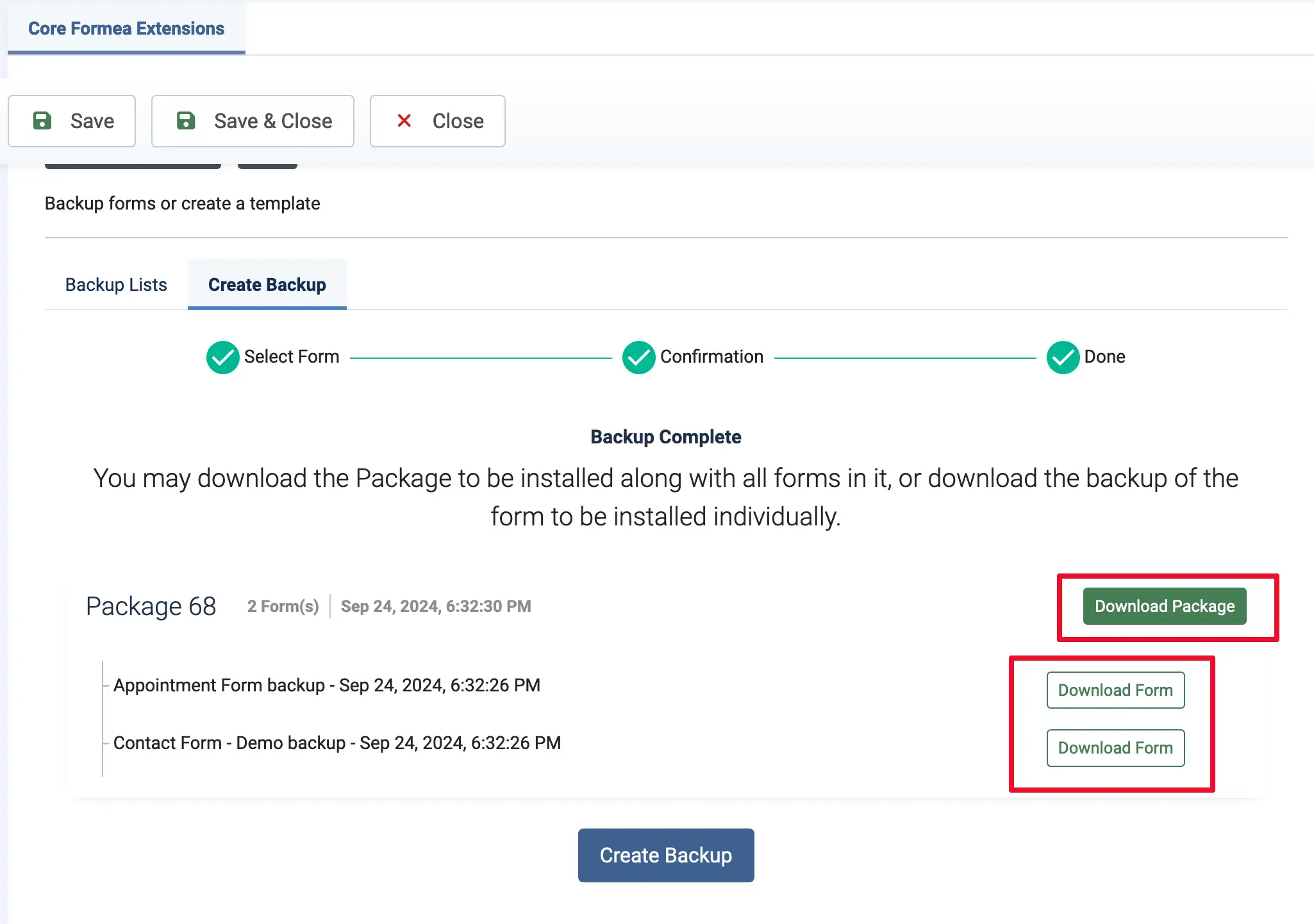
Restore/Upload Form
The generated .zip file can be used to restore or upload your form into Formea. Click here to learn more about uploading forms to your Formea installation.
